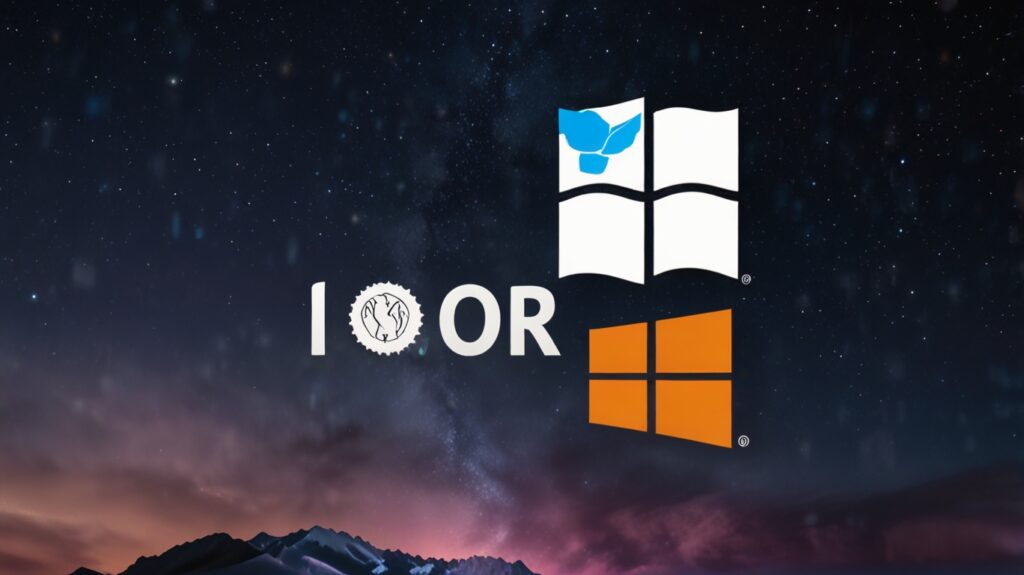If you’re looking to use both macOS and Windows on the same computer at the same time, virtualization is your best solution. Unlike dual booting — where you choose one OS at startup — virtualization lets you run Windows inside macOS (or vice versa) using virtual machines.
In this guide, we’ll explore the top virtualization options for running macOS and Windows simultaneously, compare the pros and cons, and walk you through how to get started.
Table of Contents
- What is Virtualization?
- Benefits of Virtualization Over Dual Booting
- System Requirements
- Best Virtualization Software for macOS
- Comparison of Top Tools
- How to Set Up Windows on macOS Using a Virtual Machine
- Virtualization on Apple Silicon vs Intel Macs
- Frequently Asked Questions
- Conclusion
1. What is Virtualization?
Virtualization allows you to create a virtual machine (VM) — an emulated computer that runs inside your current operating system. With a VM, you can run Windows inside macOS (or vice versa) without rebooting.
This setup is ideal for:
- Developers testing cross-platform software
- Users needing Windows-only apps on a Mac
- Professionals who want to keep both environments open at once
2. Benefits of Virtualization Over Dual Booting
| Feature | Virtualization | Dual Booting |
|---|---|---|
| Run both OSs at the same time | ✅ Yes | ❌ No |
| Reboot required to switch OS | ❌ No | ✅ Yes |
| Performance (native speed) | ⚠️ Moderate | ✅ Full native |
| File sharing between OSs | ✅ Easy | ⚠️ Requires setup |
| Best for multitasking | ✅ Yes | ❌ No |
Verdict: If you need both OSs for day-to-day tasks and prefer convenience over raw performance, virtualization is the better choice.
3. System Requirements
Before you begin, ensure your Mac meets these minimum requirements for virtualization:
✅ Recommended System Specs
- macOS Monterey or later
- Intel or Apple Silicon (M1/M2/M3) chip
- 16 GB RAM or more
- 100 GB+ free disk space
- SSD (for faster virtual disk performance)
4. Best Virtualization Software for macOS
Here are the top tools to run Windows on macOS using a virtual machine:
1. Parallels Desktop (Best Overall)
- Easy to set up, optimized for Mac
- Fully supports Windows 10 & 11
- Apple Silicon (M1/M2/M3) compatible
- Excellent performance and integration
- Paid software (with a free trial)
2. VMware Fusion
- Reliable and professional-grade
- Free version available for personal use
- Apple Silicon support in beta
- More complex to configure than Parallels
3. VirtualBox (Free & Open Source)
- 100% free
- Good for basic VMs and testing
- No official Apple Silicon support
- Performance and UX not as smooth as Parallels or VMware
5. Comparison of Top Tools
| Feature | Parallels Desktop | VMware Fusion | VirtualBox |
|---|---|---|---|
| Cost | Paid | Free & Paid | Free |
| Apple Silicon Support | ✅ Yes | ⚠️ Limited | ❌ No |
| Ease of Use | ⭐⭐⭐⭐⭐ | ⭐⭐⭐ | ⭐⭐ |
| Performance | ⭐⭐⭐⭐⭐ | ⭐⭐⭐⭐ | ⭐⭐ |
| Integration with macOS | Excellent | Moderate | Minimal |
6. How to Set Up Windows on macOS Using a Virtual Machine (Parallels Example)
Here’s a quick overview using Parallels Desktop, the most user-friendly virtualization software for Mac.
🔽 Step 1: Download Parallels Desktop
- Visit parallels.com and download the installer.
- Install and launch the application.
📥 Step 2: Download Windows ISO
- Go to Microsoft’s official site and download the Windows 10 ISO.
⚙️ Step 3: Create New Virtual Machine
- Open Parallels > Click “+” to create a new VM.
- Choose Install Windows or another OS from a DVD or image file.
- Select the Windows ISO and follow setup prompts.
💾 Step 4: Configure Settings
- Allocate CPU cores, RAM, and disk space.
- 4 cores, 8+ GB RAM recommended for smooth performance
- Enable Coherence Mode if you want Windows apps to run side-by-side with Mac apps.
🚀 Step 5: Finish Installation
- Complete Windows setup and login.
- Parallels will auto-install necessary tools for optimization.
That’s it! You can now run Windows inside macOS.
7. Virtualization on Apple Silicon vs Intel Macs
💻 Apple Silicon Macs (M1, M2, M3):
- Can only run ARM-based versions of Windows (not x86).
- Parallels Desktop is currently the only officially supported option with full ARM Windows support.
- Performance is impressive, but app compatibility may vary.
🖥 Intel Macs:
- Can run standard x86 Windows 10 or 11.
- Supports all three major virtualization platforms (Parallels, VMware, VirtualBox).
8. Frequently Asked Questions (FAQs)
❓ Can I run macOS inside Windows using virtualization?
It’s technically possible using tools like VMware or QEMU, but it violates Apple’s licensing terms unless run on Apple hardware.
❓ Is Windows in a VM slower than native Boot Camp?
Yes. Virtual machines share hardware resources, so heavy tasks like gaming or video editing may lag compared to Boot Camp.
❓ Can I share files between macOS and Windows?
Yes. All major VM tools support drag-and-drop, shared folders, and clipboard sharing.
❓ Can I run both macOS and Windows apps side-by-side?
Yes — Parallels offers Coherence Mode, which lets Windows apps appear as if they’re running natively in macOS.
9. Conclusion
If you want the flexibility to run Windows and macOS at the same time, virtualization is the smartest approach. Whether you’re testing software, managing work across platforms, or need access to both ecosystems, a virtual machine keeps everything on one system without rebooting.
For most users, especially those on Apple Silicon, Parallels Desktop is the best all-around solution. However, if you’re on a budget or want open-source tools, VirtualBox and VMware Fusion are solid alternatives (with some limitations).