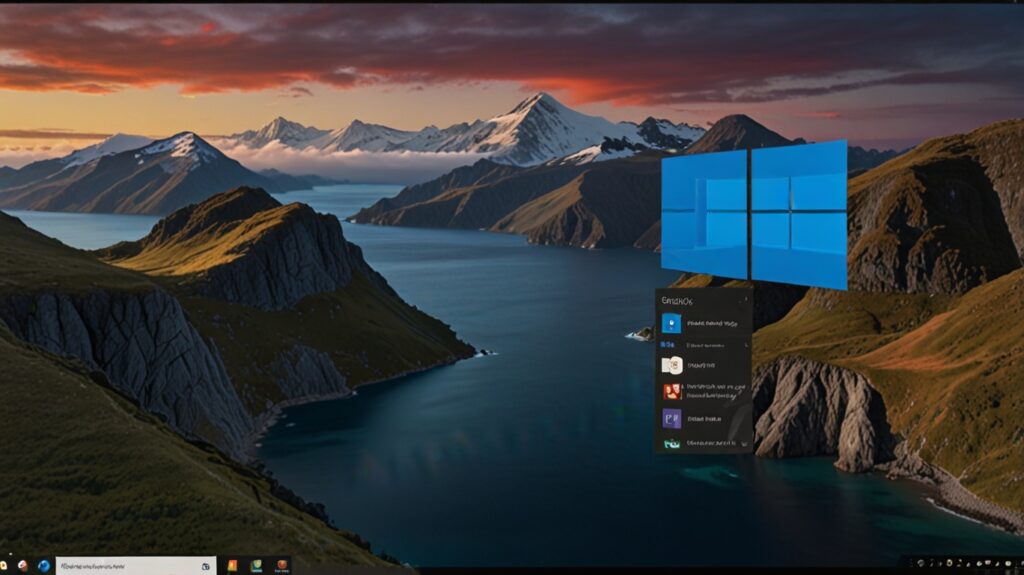Running Windows 10 on your Mac is easier than ever thanks to Boot Camp Assistant — Apple’s built-in utility that helps you install Windows alongside macOS on Intel-based Macs.
Whether you want Windows for gaming, software compatibility, or business use, this step-by-step guide will show you how to install Windows 10 on a Mac using Boot Camp.
Table of Contents
- What Is Boot Camp?
- Requirements and Compatibility
- Preparing Your Mac for Boot Camp
- Downloading Windows 10 ISO
- Using Boot Camp Assistant: Step-by-Step
- Setting Up Windows 10 on Your Mac
- Switching Between macOS and Windows
- Uninstalling Windows from Boot Camp
- Frequently Asked Questions (FAQs)
1. What Is Boot Camp?
Boot Camp Assistant is a built-in utility on Intel-based Macs that allows you to install and run Windows on a separate partition of your Mac’s internal drive. It sets up a dual-boot configuration, meaning you can run either macOS or Windows — but not both at the same time.
⚠️ Note: Boot Camp is not available on Apple Silicon (M1, M2, M3, etc.) Macs. For Apple Silicon, consider virtualization with apps like Parallels Desktop.
2. Requirements and Compatibility
✅ System Requirements:
- Intel-based Mac (not compatible with Apple Silicon)
- Minimum 64 GB of free disk space (128 GB or more recommended)
- A copy of Windows 10 ISO
- Internet connection (for downloading drivers)
- Optional: A 16 GB USB flash drive (depends on your macOS version)
3. Preparing Your Mac for Boot Camp
🔄 1. Back Up Your Mac
Use Time Machine or any backup solution before making partition changes.
🧹 2. Free Up Disk Space
Check your available disk space:
- Go to Apple Menu > About This Mac > Storage
- Aim for at least 128 GB free
🔐 3. Disable FileVault (if enabled)
- Open System Preferences > Security & Privacy > FileVault
- Turn it off temporarily to avoid partitioning issues.
4. Downloading Windows 10 ISO
📥 Steps:
- Go to the official Microsoft Windows 10 download page.
- Select Windows 10, click Confirm, and choose your language.
- Choose 64-bit Download and save the .iso file to your Mac.
5. Using Boot Camp Assistant: Step-by-Step
🚀 Step 1: Launch Boot Camp Assistant
- Go to Applications > Utilities > Boot Camp Assistant
- Open the app and click Continue
🗂 Step 2: Select Windows ISO & Partition Size
- Choose the Windows 10 ISO file you downloaded.
- Use the slider to choose how much space to allocate to Windows (at least 64 GB, ideally 128 GB+).
- Click Install.
💻 Step 3: Wait for Partitioning
Boot Camp Assistant will:
- Partition your disk
- Copy the ISO to the new partition
- Prepare Windows installation
Your Mac will then restart automatically.
6. Setting Up Windows 10 on Your Mac
💽 Step 4: Install Windows
- Your Mac will boot into the Windows installer.
- Select the BOOTCAMP partition.
- Click Format (only if prompted), then click Next.
- Proceed through the standard Windows installation.
🔧 Step 5: Install Boot Camp Drivers
After the initial Windows setup:
- The Boot Camp installer will launch automatically.
- Follow the prompts to install drivers for Wi-Fi, trackpad, graphics, etc.
- When complete, restart your Mac.
✅ Now you’re running Windows 10 on your Mac!
7. Switching Between macOS and Windows
You can choose which OS to boot into:
🔁 From Startup:
- Restart your Mac.
- Hold down the Option (⌥) key during boot.
- Select macOS or Windows from the boot menu.
🔧 Set Default OS:
- Boot into macOS > System Preferences > Startup Disk
- Select the OS you want as default
8. Uninstalling Windows from Boot Camp
If you no longer need Windows:
- Open Boot Camp Assistant in macOS.
- Click Continue, then select Remove Windows 10.
- Follow the prompts to delete the Windows partition and reclaim the disk space.
9. Frequently Asked Questions (FAQs)
❓ Can I install Windows 11 using Boot Camp?
Currently, Windows 11 is not officially supported by Boot Camp, but with workarounds (like bypassing TPM checks), some users have installed it successfully. Proceed with caution.
❓ Can I resize the Windows partition after installation?
Not directly. You’ll need to back up, remove Boot Camp, and reinstall with a new partition size.
❓ Can I access macOS files from Windows?
By default, no. But with third-party tools like MacDrive, you can access macOS partitions from Windows.
❓ Is gaming better on Windows via Boot Camp?
Yes. Windows has better GPU driver support and wider compatibility for games. Running natively through Boot Camp offers significantly better gaming performance than virtualization.
Conclusion
Installing Windows 10 on a Mac using Boot Camp is a great way to take advantage of both operating systems. Whether you’re a student, professional, or gamer, this dual-boot setup allows you to leverage the strengths of each OS on one machine.
Just remember:
- Only Intel-based Macs support Boot Camp.
- Back up your data before starting.
- Allocate enough space for future updates and apps.